Qolsys IQ Panel 4: Connect to WIFI
In this video, Dylan from Alarm Grid shows users how to connect the Qolsys IQ Panel 4 to WIFI. The built-in WIFI communicator in the IQ4 can connect to either 2.4 GHZ or 5 GHZ WIFI. It is an 802.11 a/b/g/n/ac capable device. The Qolsys IQ Panel 4 requires that the LTE communicator be registered in order to use the Alarm.com service. A connection to WIFI is optional.
To connect to WIFI, tap the gray bar at the top of the screen, then choose settings, then Advanced Settings. Enter the Installer, Dealer, or Master Code. These codes are 1111, 2222, or 1234 by default. Next, tap the WIFI menu option. At the top of this screen, there is an Activate WIFI option with a check box to the right. This option should be enabled by default, but if it is not enabled, you must check the box. Otherwise, no WIFI networks will load.
Choose your WIFI network SSID from the list of available networks. Enter the case-sensitive password for your network and then click Connect. If you have entered the password correctly, you will then be connected to WIFI. Your SSID should be shown with the word "connected" beneath it. Press the Home icon at the bottom of the screen to return to the Home Screen.
You can test your WIFI connection in two (2) ways. Press the gray bar at the top of the Home Screen. Tap Settings, then Advanced Settings. Enter the Installer, Dealer, or Master Code, then click on System Tests. If you choose WIFI Test you can run a test that confirms the panel's connection to your router. If you would like to confirm that the panel is able to connect all the way to Alarm.com, then you should choose the Dual-Path WIFI Test instead. Again, once you are finished, you can press the Home icon at the bottom of the screen to go back to the Home Screen.
https://www.alarmgrid.com/faq/how-do-i-connect-the-qolsys-iq-panel-4-to-a-wifi-network
-
 10:19
10:19
Alarm Grid Home Security DIY Videos
6 months agoPROA7 or PROA7PLUS: Awareness Zone Types
16 -
 1:05:28
1:05:28
Ben Shapiro
2 hours agoEp. 1980 - From The Greatest Generation To The Most Obnoxious Generation
7.31K25 -
 LIVE
LIVE
TheAlecLaceShow
3 hours agoGuests: Congressman Warren Davidson | Congressman Eric Burlison | Mark Geist | The Alec Lace Show
763 watching -
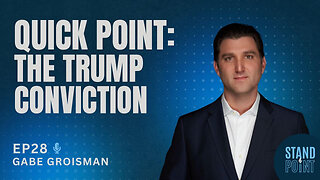 14:25
14:25
Standpoint with Gabe Groisman
1 hour agoEp. 28. Quick Point. The Trump Conviction. 6/6/24
2K3 -
 1:16:53
1:16:53
Russell Brand
3 hours agoRussell Brand LIVE with Donald Trump Jr
68.4K151 -
 50:06
50:06
Miss Understood With Rachel Uchitel
23 hours agoReality TV News & Gossip with Rachel Uchitel & Sarah Fraser
20.6K2 -
 LIVE
LIVE
The Charlie Kirk Show
2 hours agoLIVE at Donald Trump Swamp the Vote Rally in AZ | Lake, Rep. Biggs | LIVE 6.6.24
10,907 watching -
 1:02:43
1:02:43
The Dan Bongino Show
5 hours agoIrrefutable Proof That The Deep State Stole The 2020 Election (Ep. 2265) - 06/06/2024
408K1.34K -
 1:58:38
1:58:38
Tommy's Podcast
4 days agoConviction Cast | James Kunstler, Dave Collum, Tom Luongo (TPC #1,503)
25.2K7 -
 1:33:49
1:33:49
Benny Johnson
4 hours agoSHOCK: Biden POOPS Pants On Stage At D-DAY Ceremony!? Jill DRAGS Wobbling Joe Away as World Cringes
46.3K148