LTEM PA/PV Without Cell: Connecting to WIFI
In this video, Darrell from Alarm Grid shows you how to connect the LTEM-PA or LTEM-PV to WIFI using a cell phone when the communicator does not have a Cellular connection to AlarmNet. The reason this is important is that without a cellular connection, you must have physical access to the LTEM-P Series device so that you can manually enable its Bluetooth connection. Aside from that, connecting to WIFI with or without a cellular connection is basically the same.
In this video, we show you the connection process using an Android device. In a separate video on connecting to WIFI when you do have a cellular connection, we show the process on an iOS device. We'll put a link to that video at the bottom of this description. This video assumes the PROWIFI or PROWIFIZW module has already been installed. Make sure your phone has Bluetooth enabled, and then open the Total Connect 2.0 app and log in using the proper credentials. If you're not sure what your credentials are, contact your alarm dealer.
Once logged in, click the hamburger menu (three-line menu icon at the top left) then click on Settings and tap the "Change Device WIFI Network" option. You'll be asked, "Can you access and open the security device?" In this case, the security device is the LTEM-PA or LTEM-PV. When a cellular connection is not available, you must be able to access and open the LTEM-P Series communicator, so answer "Yes".
If the cover of the LTEM-PA or LTEM-PV has not already been removed, remove it. Find the red test button at the upper right side of the device. Press and hold it for three (3) seconds. LEDs 1, 3, and 5 should begin to flash off and on in unison. This indicates the LTEM-P Series communicator is now in Bluetooth pairing mode. It will stay in this mode for ten (10) minutes, even if after you have successfully joined the WIFI network. This is normal.
Back in the TC2 app, press the Next button, the app will let you know that the LTEM-P Series device is in Bluetooth pairing mode. Again, be sure your phone's Bluetooth is also on, then click Next on the app. Your LTEM-P Series communicator should be shown as a device to pair with. You'll know it's your communicator because it will show LTEM-PA or LTEM-PV plus the MAC address of your communicator. Tap on the device name, and a message will tell you that your phone is connecting to the panel. Once the two devices connect, a list of available WIFI networks will be fetched and displayed.
From the list, select your WIFI network and then tap Next. Type in the proper password for the WIFI network selected. This password is case sensitive. After you enter it correctly, tap Next. You will receive a message that the WIFI network for the LTEM-P Series communicator has been set up successfully. Click Done and if you're finished with the TC2 app, you can exit.
https://www.alarmgrid.com/faq/how-do-i-connect-an-ltem-pa-ltem-pv-without-cell-to-wifi
-
 4:37
4:37
Alarm Grid Home Security DIY Videos
8 months agoQolsys IQ Panel 4: Change the Master Code
22 -
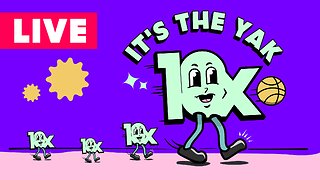 LIVE
LIVE
Barstool Yak
4 hours agoThe Yak with Big Cat & Co. Presented by Rhoback | The Yak 6-6-24
582 watching -
 23:33
23:33
Lou Dobbs
13 hours agoThe Great America Show - Dark Money, Marxist Dem Nightmare
4.84K2 -
 1:05:28
1:05:28
Ben Shapiro
1 hour agoEp. 1980 - From The Greatest Generation To The Most Obnoxious Generation
7.31K11 -
 LIVE
LIVE
TheAlecLaceShow
3 hours agoGuests: Congressman Warren Davidson | Congressman Eric Burlison | Mark Geist | The Alec Lace Show
519 watching -
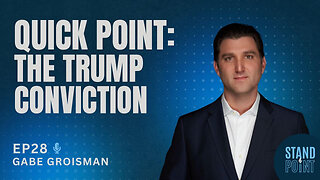 14:25
14:25
Standpoint with Gabe Groisman
1 hour agoEp. 28. Quick Point. The Trump Conviction. 6/6/24
2K3 -
 1:16:53
1:16:53
Russell Brand
2 hours agoRussell Brand LIVE with Donald Trump Jr
68.4K123 -
 50:06
50:06
Miss Understood With Rachel Uchitel
23 hours agoReality TV News & Gossip with Rachel Uchitel & Sarah Fraser
8.39K2 -
 LIVE
LIVE
The Charlie Kirk Show
2 hours agoLIVE at Donald Trump Swamp the Vote Rally in AZ | Lake, Rep. Biggs | LIVE 6.6.24
11,987 watching -
 1:02:43
1:02:43
The Dan Bongino Show
5 hours agoIrrefutable Proof That The Deep State Stole The 2020 Election (Ep. 2265) - 06/06/2024
408K1.21K