Excel 365 Visual Basic Part 32 – Cell Manipulation
This video is probably the most important and contains the most used features of Visual Basic. In order to manipulate a cell, you need to identify its position using the Range command. Then, you can apply an operation to manipulate the cells. This operation is used in all code at some point. Furthermore, in order to manipulate a cell, you can use options such as Cut/Copy/Paste, Paste Special, update the value of the cell, delete it, or clear it out. You can also manipulate data by row or column using various commands. Aplying the Offset and xlDown properties will allow the system to find a specific group of data.
Video Series Part 32- This is a comprehensive guide to learning Excel from the basics to advanced programming techniques. These videos are labeled in order beginning with Part 1, 2, 3, 4, etc. Each video can be downloaded and freely distributed to anyone desiring to learn Excel in great depth.
Higher Quality Video: www.elearnlogic.com/media/excel365-5-ch3-sec3.mp4
- Click + Rumble if the video was helpful.
- Click Subscribe so you won’t miss out on any new videos.
- Click the Share button so you can help others expand their skills.
Each video provides a great overview of the concepts, but the courseware provides additional details for a better understanding. You will be able to follow along with the courseware while watching this video.
Courseware: Excel 365 – Visual Basic For Excel
The courseware is available on Amazon at: https://www.amazon.com/dp/1979929076
Chapter 3 - Cell Manipulation
This chapter is probably the most important and contains the most used features of Visual Basic. In order to manipulate a cell, you need to identify its position using the Range command. Then, you can apply an operation to manipulate the cells. This operation is used in all code at some point. Furthermore, in order to manipulate a cell, you can use options such as Cut/Copy/Paste, Paste Special, update the value of the cell, delete it, or clear it out. You can also manipulate data by row or column using various commands. Applying the Offset and xlDown properties will allow the system to find a specific group of data.
Section 3 - Column And Row Techniques
Often, you may want to manipulate rows or columns as a group in order to Delete, Clear, Cut/Copy/Paste, or use the Paste Special capabilities. Some of these commands can be used for specific operations such as in the Delete process. Therefore, it is important to understand the correct command sequence. The following commands will be covered: Columns/Rows Object, Column/Row Property, Select Columns/Row, EntireRow, and EntireColumn.
Section 4 - Cell Offset, xlDown, CurrentRegion, And Address.
This is the concluding set of commands that will start at a specific cell and move or offset to a different location based on a set of criteria. You might want to move to the end of the database or move to the next column. The Select Sheet command is unique in that it will only work with a specific set of defined commands. The following concepts will be covered: Offset Property, xlDown, CurrentRegion, Address Property, Text Property, and Select Sheet.
This Courseware/Video is based on Excel 365 and documents command differences between Excel 2010, Excel 2013, Excel 2016, and Excel 2019.
If you have any questions, please contact: Jeff Hutchinson, Website: http://www.elearnlogic.com, Email: jeffhutch@elearnlogic.com
-
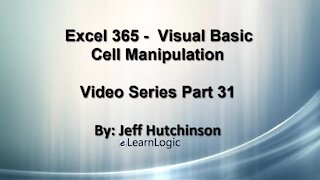 47:24
47:24
Microsoft Excel Full Course
3 years agoExcel 365 Visual Basic Part 31 – Cell Manipulation
125 -
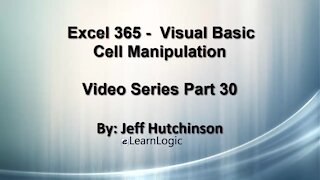 29:23
29:23
Microsoft Excel Full Course
3 years agoExcel 365 Visual Basic Part 30 – Cell Manipulation
65 -
 15:14
15:14
The Excel Zone
11 months agoExcel Tips, Tricks and Shortcuts Part 3: The Functions You Need to Know
151 -
 10:04
10:04
The Excel Zone
1 year agoExcel Tips, Tricks and Shortcuts Part 2: Efficient Data Management
30 -
 52:03
52:03
Excel For Freelancers
3 months agoHow To Master Shapes With Excel VBA - For Beginners
86 -
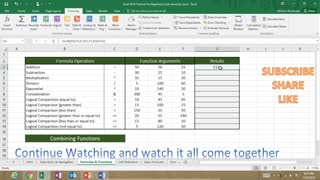 1:06:03
1:06:03
Subjectmoney.com
3 years ago $0.01 earnedMicrosoft Excel Tutorial for Beginners Part 1 Full Intro Learn How to Use Excel
77 -
 32:53
32:53
Excel For Freelancers
3 months agoExcel VBA: The Ultimate Cell Formatting Masterclass + FREE Cheat Sheet
39 -
 17:46
17:46
Dexcelo
1 year agoModifying contents in Excel | Excel A to Z #22
1 -
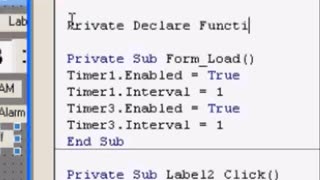 9:28
9:28
1001 Unfinished Projects
1 year agoLearn Visual Basic 6 VB6 Alarm Clock Part 2
18 -
 29:08
29:08
Excel For Freelancers
2 months agoHow To Master Arrays In Excel VBA + FREE MACROS & CHEAT SHEET
48