How to Install LineageOS on a Pixel 3xl
How to Install LineageOS or Lineage for microG on a Pixel 3XL (Crosshatch)
1. Pick your variety of LineageOS, download the February 2022 one, along with the factory image they offer for the 3XL.
2. Prepare your computer to do the job
1. Linux
1. Install android tools packages, this will give you ADB and Fastboot, as well as Android-UDEV, so that your computer can connect with your phone in order to send it commands through the terminal.
1. This process is command line based, and there is no other way to go about it.
2. Open your terminal emulator (Konsole/Xterm/Terminal)
3. Distro specific commands
1. Debian/ Ubuntu
1. sudo apt-get install android-tools-adb
2. Fedora/ SUSE
1. sudo yum install android-tools
3. Arch
1. sudo pacman -Syu android-tools
3. Set up Debugging on your phone
1. Open the settings app in GrapheneOS
2. Scroll to “About Phone”, tap to open
3. Scroll to the bottom of that menu, and tap the Baseband Version 7 times.
4. Navigate back to the main settings menu, and open Developer Options
5. Scroll to USB Debugging, and enable
4. Connect your phone to the computer and grant Debugging permissions to your computer.
5. Enable OEM Unlock in developer options
6. Type adb devices in your terminal window, which will call up the adb server and cause it to start up and show the serial number of your device.
7. Type adb reboot bootloader in the terminal
8. Once your phone reboots, type fastboot devices in the terminal to make sure that it is connected properly
9. Type fastboot flashing unlock in the terminal
10. You may need to do a few things on the device to confirm it, then it will reboot
11. Once it reboots, you will need to re-enable USB Debugging in the settings app.
12. Type adb reboot bootloader in the terminal after this is complete
13. Confirm that the computer sees the phone after the phone reboots by typing fastboot devices in the terminal
14. Once that is done, unzip the factory image you got from Lineage
1. Unzip the file you just downloaded, right in your downloads folder is fine
2. run the following commands in your terminal once that completes
1. fastboot flash bootloader /home/username/Downloads/crosshatch-sp2a.220305.012/bootloader-crosshatch-b1c1-0.4-7617406
2. fastboot reboot-bootloader
3. fastboot flash radio /home/username/Downloads/crosshatch-sp2a.220305.012//radio-crosshatch-g845-00194-210812-B-7635520.img
4. fastboot reboot-bootloader
5. fastboot update /home/username/Downloads/crosshatch-sp2a.220305.012/image-crosshatch-sp2a.220305.012.zip
6. fastboot reboot
15. fastboot flash boot /home/username/Downloads/20220302-microG-crosshatch-recovery.img
16. Once it reboots to recovery, tap Factory Reset, then Format Data
17. After that process completes, Sideload the Lineage .Zip file, then Apply from ADB
18. On the computer, type adb sideload /home/username/Downloads/lineage-18.1-20220302-microG-crosshatch.zip, and hit Enter.
1. This process may not look like it has been completed fully, in fact, it will likely only register as reaching 47% before it says that it is done.
19. Back on the phone:
1. After you see this, you can Reboot to System and you will have a degoogled phone, after it boots up. If you selected the Lineage for microG option, it will come with f-droid pre-installed, along with microG to spoof your connection to things like Firebase for push notifications, and will also allow you to set up alternate sources for maps and navigation, unifiedNLP and the like.
1. I suggest that you do these things at first boot.
2. Also, use f-droid to install the Aurora Store
1. To set up the Aurora Store, all you need to do is select Anonymous (non legacy), and it will spoof a google account for you every time you open the app to do anything.
3. While in the Aurora Store, I suggest installing the Brave Browser
1. once installed, open Brave, and visit telegram.org, and download telegram directly from them, it should be 60-70 MB, then grant permission to install from untrusted sources, and install it.
20. You have a freshly installed, degoogled environment on your Pixel 3XL. Congratulations.
-
 2:41
2:41
FreelanceFreethinker
1 year ago $0.24 earnedInstall Linux Ubuntu on your phone or tablet
1.73K3 -
 1:08:16
1:08:16
TurnerJustShowMe
1 year ago $0.58 earnedPhase 1 Install for Xenon 1.7 Planet Diggz 1.5 and Kodi 20.0
1.93K2 -
 50:37
50:37
TurnerJustShowMe
1 year ago $0.07 earnedInstall 8.4.2 Like a Pro
3291 -
 14:40
14:40
TurnerJustShowMe
1 year ago $0.18 earnedHow to Install and update Kodi on PC and load Xenon
9481 -
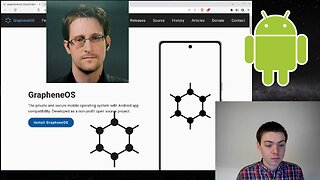 7:17
7:17
argosopentech
1 year ago $0.07 earnedInstalling Graphene OS on a Pixel Phone
578 -
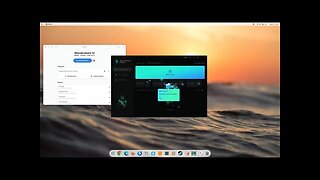 4:46
4:46
RonTechWorld
4 months agoHow To Install Wondershare 12 On Linux
9 -
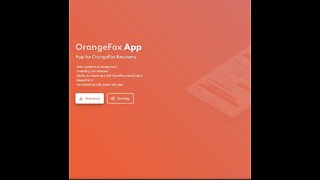 4:55
4:55
FreelanceFreethinker
1 year ago $0.07 earnedhow to install linux ubuntu on android phone with OrangeFox app
6001 -
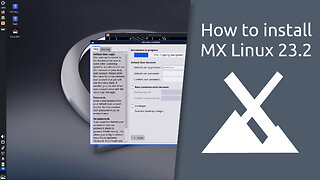 1:45
1:45
Ribalinux
4 months agoHow to install MX Linux 23.2
107 -
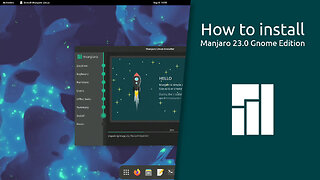 1:26
1:26
Ribalinux
8 months agoHow to install Manjaro 23.0 Gnome Edition
47 -
 11:05
11:05
Seekaplayer
11 months agoHow to Install a Minecraft Server on CentOS 7.6
23